DNS Configuration
DNS settings such as Name Servers and Search Domains can be configured for each network interface, which will override the DHCP provided settings.
Name servers allow the system to resolve hostnames to IP addresses to communicate with remote systems. Search domains allow the system to resolve partially qualified domain names (PQDN) by appending entries from the listed search domains to form a fully qualified domain name (FQDN).
When adding an interface to a Bond or Bridge, it will use the DNS configuration of the aggregate interface.
Note:Interfaces must have at least one network connection to be able to perform DNS resolution.
Configure DNS via the Web UI
CONFIGURE > NETWORK CONNECTIONS > Network Interfaces
On the Network Interfaces page, select the desired interface and click the Edit link.
Name Servers

-
Add one or more name servers to the list by clicking the Add Name Server button.
-
Name servers can be IPv4 or IPv6 addresses.
-
Name servers can be removed from the list by clicking the Delete button next to each row.
-
Click Apply to save the changes.
DNS Search Domains
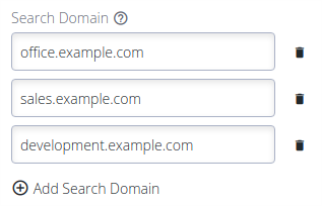
-
Add one or more DNS search domains to the list by clicking the Add Search Domain button.
-
Search domains should be fully qualified domain names.
-
Search domains can be removed from the list by clicking the Delete button next to each row.
-
Click Apply to save the changes.
Configure DNS via the Command Line
| Description | Command |
|---|---|
|
Display configured DNS settings for an interface |
ogcli get physif "net1" |
|
Update DNS settings for an interface |
ogcli update physif "net1" << END |
|
Check unbound service status |
systemctl status unbound.service |
|
List forward-zones in use |
unbound-control list_forwards |