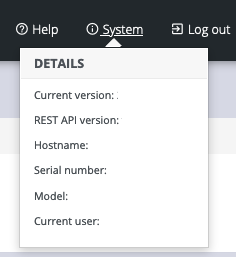Default Settings
Tip: See also the Quick Start Guide available at the Opengear documentation web page: https://opengear.com/support/documentation/
The CM8100 is configured with a default static IP Address for NET1 of 192.168.0.1 Subnet Mask 255.255.255.0.
The CM8100-10G is configured with a default static IP Address for NET3 of 192.168.0.1 Subnet Mask 255.255.255.0.
Serial Port Settings
The default settings for the serial ports 1 up to 48 on a new device are:
“Console server” mode, 9600, 8N1, X2 (Cisco straight) pinout; the escape character is “~” .
Browser Web GUI
The Console Manager offers a Web GUI via web browser that supports HTML5.
-
Type https://192.168.0.1 in the address bar. HTTPS is enabled by default.
-
Enter the default username and password
Username: root
Password: default
-
After the first successful log-in you are required to change the root password.
-
After log-in the Web GUI is available. Check system details in the top right-hand side of the Web GUI.
-
In the Navigation Bar on the left side, navigate to the ACCESS > Serial Ports page. The Serial Ports page displays a list of all the serial devices, including the links to a Web Terminal or SSH connection for each.
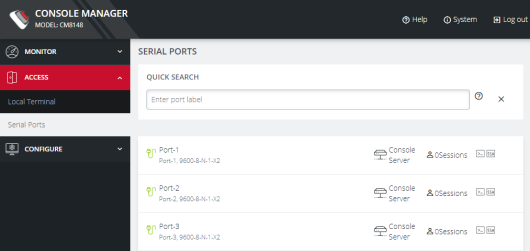
Using the Web GUI
The Web GUI can switched between Light or Dark mode by adjusting the toggle on the bottom left.
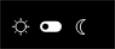
Light mode changes the user interface to display mostly light colors. This is the default UI setting. Dark mode changes the user interface to display mostly dark colors, reducing the light emitted by device screens.
The Web GUI has three menu options on the upper right: Help, System, and Log out.
The Help menu contains a link to generate a Technical Support Report that can be used by Opengear Support for troubleshooting. It also contains a link to the latest Console Manager User Guide.
The System menu presents the Current version, REST API version, Hostname, Serial Number, Model, and Current user.