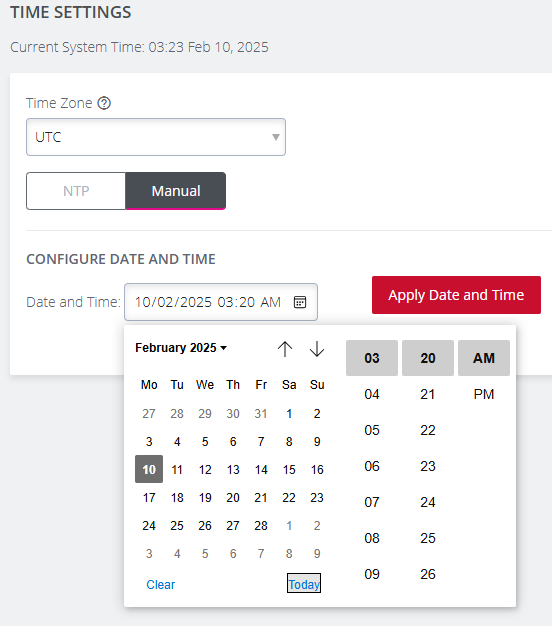Date and Time Setting
It is important to set the local Date and Time in your Opengear device as soon as it is configured. Features such as Syslog and NFS logging use the system time for time-stamping log entries, while certificate generation depends on a correct Timestamp to check the validity period of the certificate.
Your Opengear device can synchronize its system time with a remote Network Time Protocol (NTP) server. NTP uses Coordinated Universal Time (UTC) for all time synchronizations so it is not affected by different time zones.
You need to specify your local time zone so the system clock shows correct local time. The Date & Time section of the navigation bar provides a means to:
-
Set the time zone.
-
Manually set the correct time and date.
-
Set the date and time by NTP Server.
Time Setting by NTP
Configuring an NTP server ensures the Opengear device clock is kept accurate (once Internet connection has been established).
When defining an NTP server you can choose to supply an Authentication Key and Authentication Key Identifier or not to use Authentication. If NTP Authentication keys are in use, the NTP server must be verified using the Authentication Key and Authentication Key Index before synchronizing time with the server.
-
Navigate to the CONFIGURE > DATE & TIME > Time Settings page.
-
Select the Console Manager’s time zone from the Time Zone drop-down list. A filter is provided to make selection easier.
-
Select the NTP option.
-
Enter the NTP server address and select whether Authentication is required.
-
Click on Add NTP Server if another NTP server is required and complete the address for the second NTP server.
-
Click Apply NTP Settings.

Time Setting Manually
-
Navigate to the CONFIGURE > DATE & TIME > Time Settings page.
-
Select the Console Manager’s time zone from the Time Zone drop-down list. A filter is provided to make selection easier.
-
Select the Manual option.
-
Under Configure Date and Time, click on the calendar icon to open the Date and Time Picker.
-
Either select the date and time manually or simply click Today to set the current date/time.
-
Click Apply Date and Time.