Assigning subscriptions to nodes
Lighthouse has a flexible, simplified subscription model that allows users to mix and match functionality where required. Users can reassign nodes to different subscriptions in order to optimize Automation Edition features on their network. For example, if the user:
-
Previously had two license tiers, but only paid to renew one license tier
-
Purchased an Automation Edition license for the first time, and wants the extra functionality on some of their nodes
-
Wants to swap which nodes have access to the extra functionality available in an Automation Edition license
View Subscriptions in the Lighthouse UI
To see subscriptions:
-
Select SETTINGS > Systems > Subscriptions.
-
The Subscriptions page displays. Select Subscription Assignment.
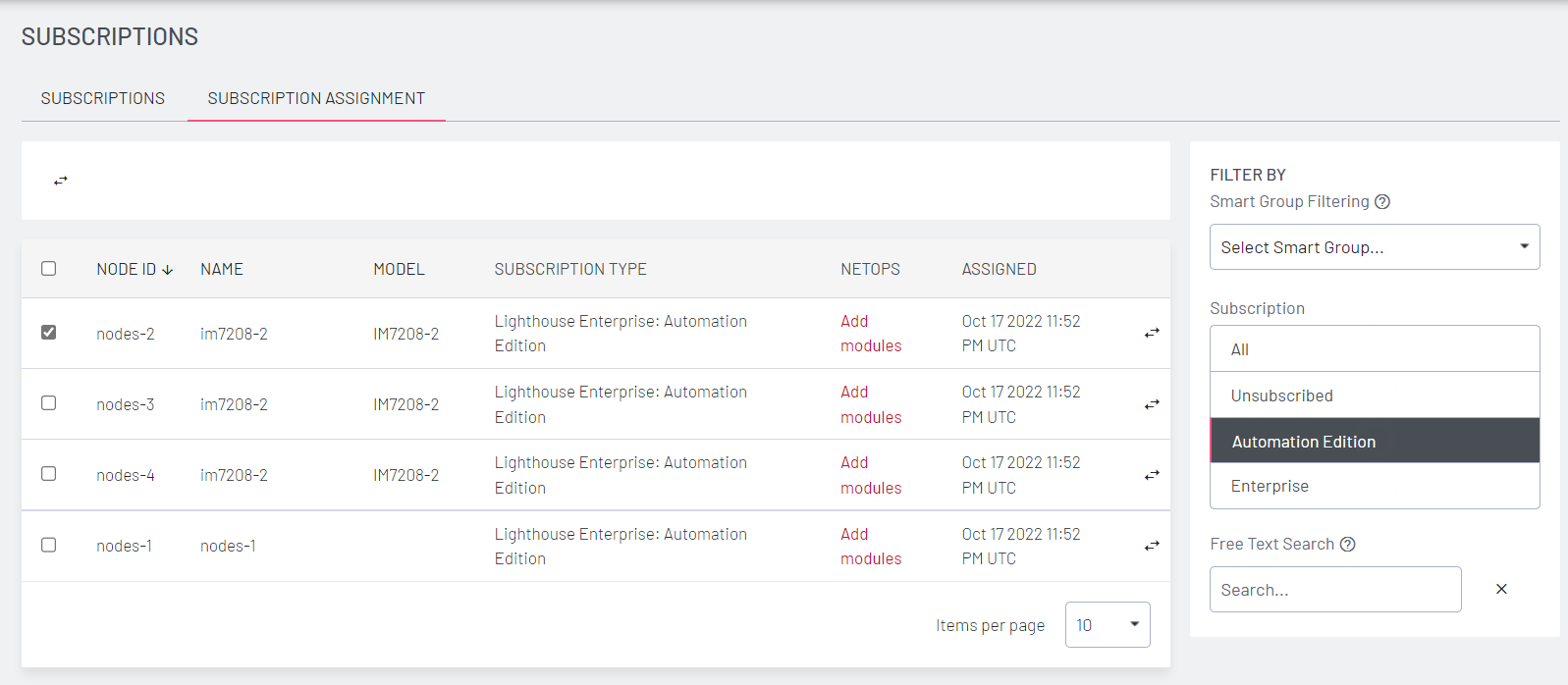
The Subscriptions page displays details of the subscriptions and allows you to search using smart group filters, subscription, or free text searches.
The page also allows you to update, replace or add new subscriptions.
To assign nodes to subscriptions
Select SETTINGS > System > Subscriptions > Subscription Assignments.
The Subscriptions Assignments page displays details of the nodes including:
-
Node Id
-
Node name
-
Subscription Type
-
Current NetOps module deployment to assigned nodes
-
Date of Assignment
To assign a subscription
-
Select SETTINGS > System > Subscriptions > Subscription Assignment
-
Display the required nodes using the Filter pane, either by using the Filters, Subscription, or Free text options.
-
To assign a subscription to a node click the
 Assign button. The Assign Subscription dialog displays.
Assign button. The Assign Subscription dialog displays.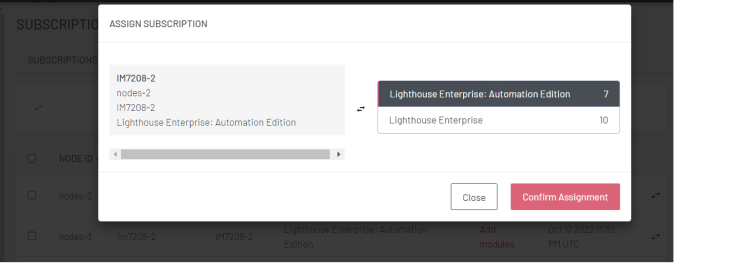
-
Select the required subscription from the leftmost panel using the
 Assign button.
Assign button. -
Click Confirm Assignment
To change a node's subscription
-
Select SETTINGS > Systems > Subscriptions > Subscription Assignment
-
Display the required nodes using the Filter pane, either by using the Labels or Free text options.
-
To change subscription on a node click the
 Assign button on the row. The Assign Subscription dialog displays.
Assign button on the row. The Assign Subscription dialog displays. -
Select the required subscription from the right panel.
-
Click Confirm Assignment to change the node's subscription. A message box displays indicating the effect of changing the subscription.
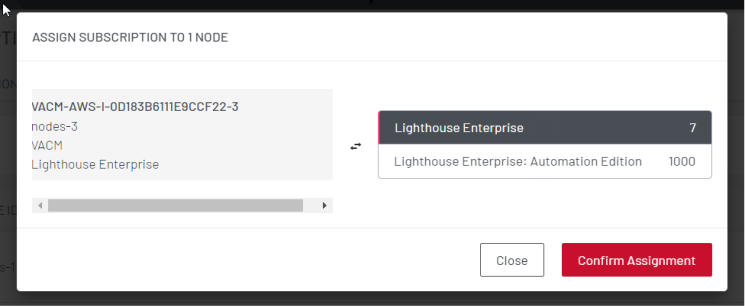
Note:Another way of removing a node from a subscription is to unenrol the node. The subscription will then become available to be assigned to another node.