Apply Templates
Users with Node Administrator privileges (that is, users with the Node Administrator role or users who are members of groups with the Node Administrator role) can access CONFIGURE > CONFIGURATION TEMPLATING > Apply Templates and execute templates affecting nodes in Smart Groups linked to their role.
The following types of templates can be applied to selected nodes
-
Authentication
-
Users and Groups
-
Script
-
Netops Module Activation
-
Port Logging
Apply Templates consists of four stages, each one a step in the overall wizard. The steps are:
-
Select Template.
-
Select Nodes.
-
Preflight. This test run simulates what happens if the template is pushed to the selected nodes.
-
Execution.
To apply a template:
-
Select CONFIGURE > CONFIGURATION TEMPLATING > Apply Templates.
-
Select a template from the existing template tree. Template Details populates with details from the selected template.
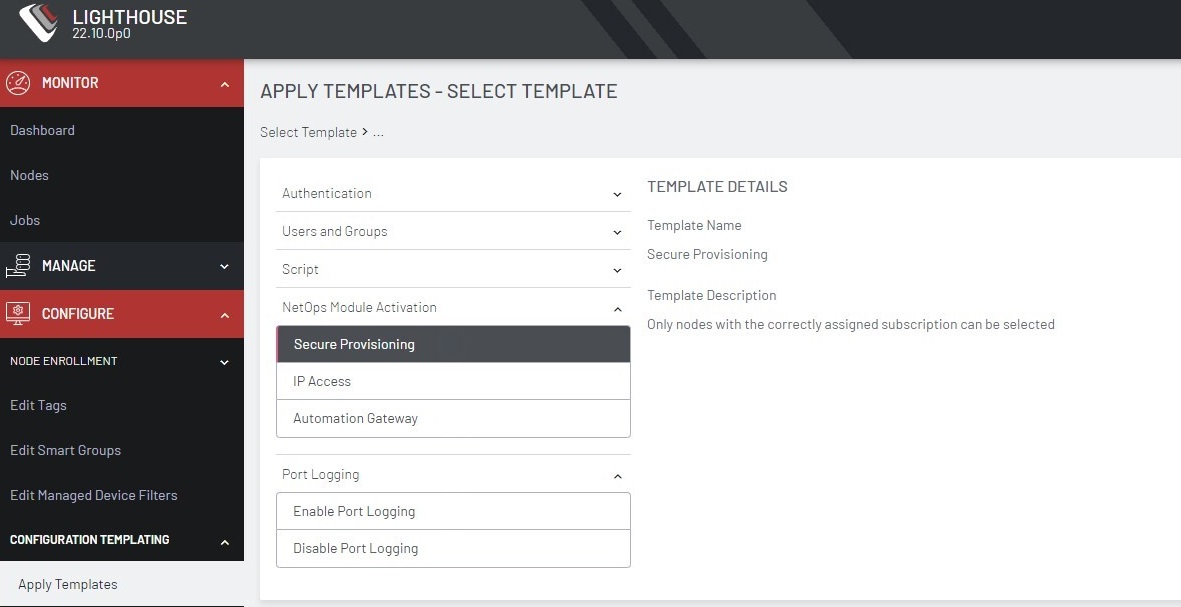
-
Click Next — Select Nodes. The Select Nodes stage loads.
-
Select nodes from the list of enrolled nodes. Smart Group Filtering and Free Text Search Filtering can be used to narrow down the results.
Note:Third-party nodes are not supported for template execution.
-
Scroll to the bottom of the page and click Next — Preflight. The Preflight stage loads. To retrieve updated Preflight results and details, click the
 Update icon above the table.
Update icon above the table.
After all nodes finish preflight, a success message displays and the Next — Push Configuration button becomes active.
6. Select desired nodes for template execution and click Next — Push Configuration. The Configuration Status stage loads. To retrieve Push results and details, click the  Update icon above the table.
Update icon above the table.
After all nodes finish the template push, a success message displays.