Create a new Port Tag
-
Select CONFIGURE > Manage Port Tags. The Manage Port Tags page displays the Tags and the number of Assigned Ports, if any
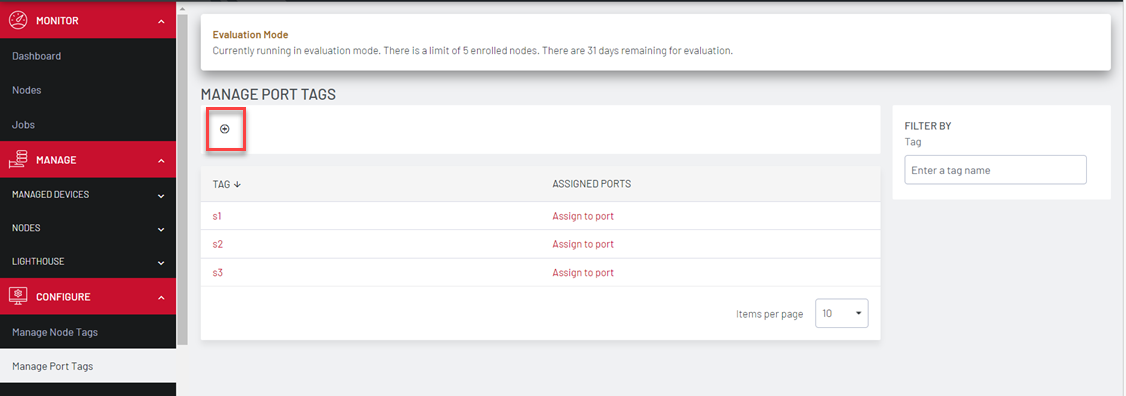
Select ![]() Create New Tag icon on the upper right. The ADD NEW TAG dialog displays.
Create New Tag icon on the upper right. The ADD NEW TAG dialog displays.
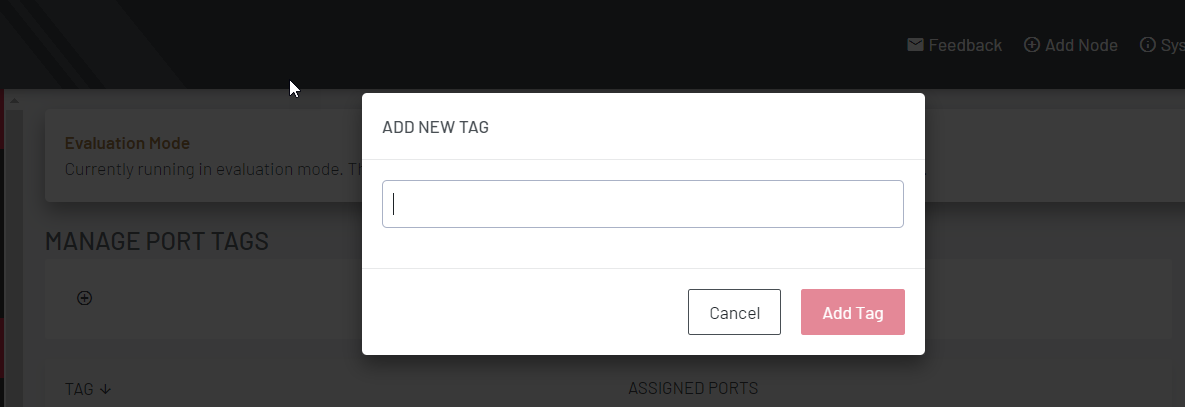
-
Enter the port tag name in the field and click Add Tag.
-
You can also enter multiple port tag names separated by commas.
-
The new tags display on the Manage Port Tags page.
-
Click the Assign to Port link to assign the tag to a specific port. The Ports page displays.
-
After the tag is assigned, the Manage Port Tags page displays the number of ports that a tag is assigned to in the Assigned Ports column. You can click on the number in the Assigned ports column to view a filtered version of the PORTS page.