Creating new local users
To create a new local user:
-
Select SETTINGS > USER MANAGEMENT > LOCAL USERS.
By default, the root user is the only user listed. -
Click the + button. The New User page displays
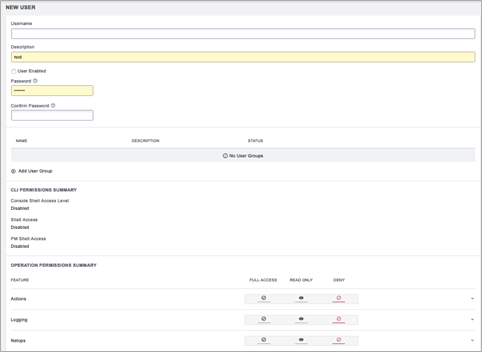
-
Enter a Username, Description, and Password.
-
Re-enter the Password in the Confirm Password field.
-
Select the User Enabled checkbox.
-
Click on Add User Group to add this user to any existing User Groups.
-
Choose which CLI options this user should have.
-
Select any Operation Permissions this user should have. See "Create a new group"
-
Click Save User.
Note:When a new user is created, an entry is added to the syslog, indicating the new user's name, the user that performed the operation, database queries, and the time that it occurred:
2020-05-22T16:22:46.490627+01:00 localhost rest_api_log[62]: GET 200 (root | 192.168.1.230) - /api/v3.5/users?page=1&per_page=10 RESPONSE={'users': [{'username': 'root', 'description': 'System wide SuperUser account', 'enabled': True, 'id': 'users-1', 'no_password': False, 'expired': False, 'locked_out': False, 'rights': {'delete': True, 'modify': True}, 'groups': ['groups-2']}, {'username': 'fred', 'description': 'fred', 'enabled': True, 'id': 'users-2', 'no_password': False, 'expired': False, 'locked_out': False, 'rights': {'delete': True, 'modify': True}, 'groups': ['groups-2']}], 'meta': {'total_pages': 1}}
If the created user is set to disabled, the configurator_users message does not appear as they have not been added to the passwords file.
The syslog can be accessed from Lighthouse by clicking Help > Technical Support Report.