Monitor Nodes
Lighthouse allows you to view all nodes including connected, not connected, enrolled, and pending, as well as nodes using cellular.
MONITOR > Nodes displays the cellular health and number of ports. Click the icon on the right of connected nodes to access the Web UI of the node.
-
Select MONITOR > Nodes.
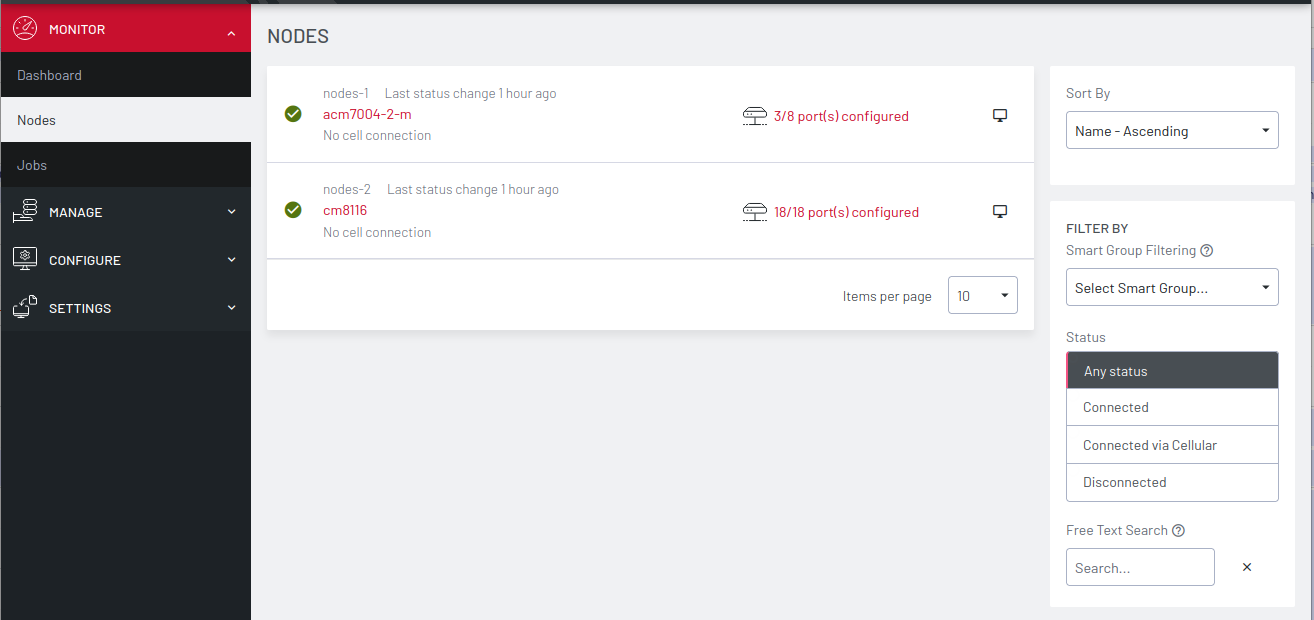
-
Use the SORT BY menu to sort the display of nodes, by Status Change, Name or Connected Devices, in ascending or descending order, or newest or oldest.
-
Use the FILTER BY menu to display the nodes by a selected Smart Group.
-
Use the Status menu to display the nodes by Any status, Connected, Connected via Cellular, Disconnected or Pending.
-
Use the Free Text Search to search using a text string. You can also search by Port tags.
-
The Monitor Nodes page displays the result of the search on the page.
Click on any connected node to view the node details, list of configured ports and unconfigured ports.
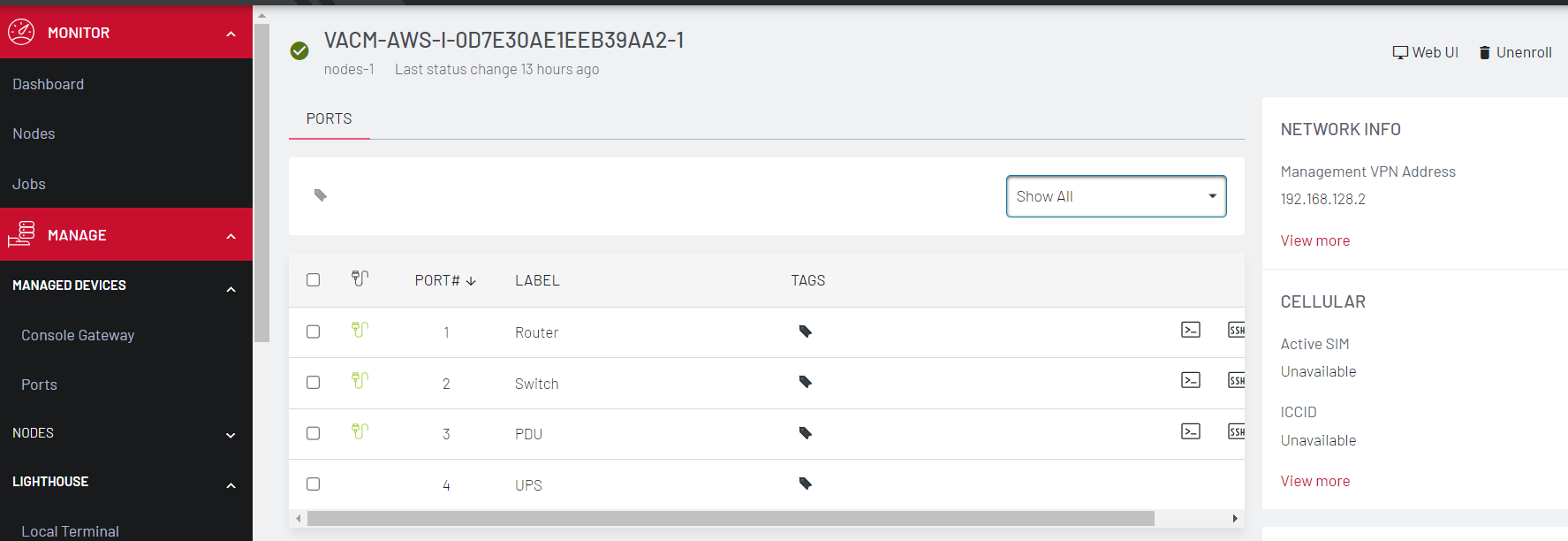
From this detail page, you can access the web UI of the node, as well as the web terminal and SSH of each connected device.