Backing up Nodes
Administrative users can enable automatic node backup. Up to 10 backups can be stored on a rolling basis.
Note:Node backup requires firmware 4.6 or later.
To set up node backup:
-
Select SETTINGS > SERVICES > Node Backup.
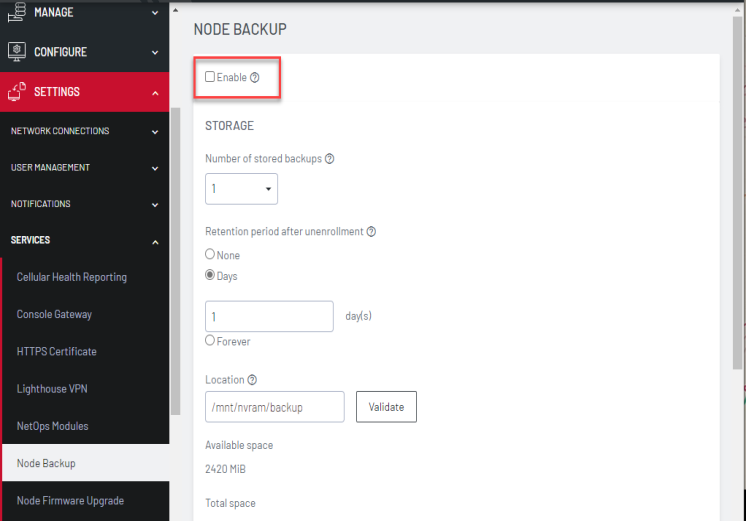
-
Select the Enable checkbox to turn on this service.
-
Under the Storage section, select the Number of stored backups you wish to keep.
-
In Retention period after unEnrolment select None, Days or Forever.
If you select Days enter the number of days.
-
Enter the Location you wish to store the backup files. We suggest you store backups at
/mnt/nvram/. -
Click Validate to make sure the location exists and has enough space to store them. The Available space, Total Space and Estimated disk usage MiBs display.
-
Click Apply or set a schedule using the Scheduling fields.
To setup an automated schedule for performing node backups:
-
Scroll down to the SCHEDULING section.
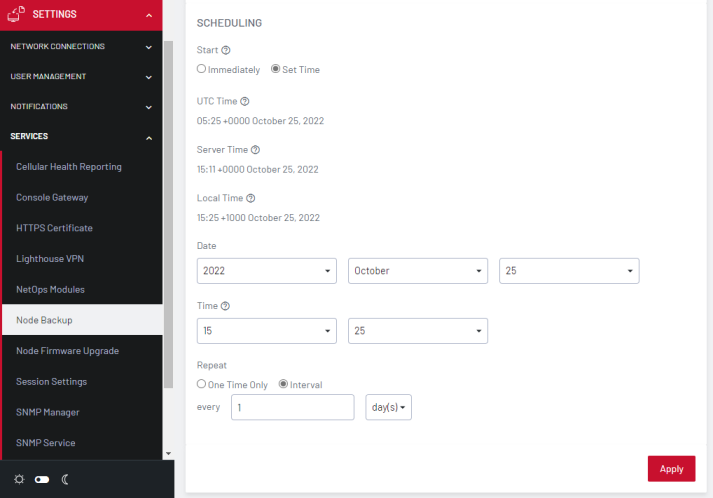
-
For the Start time, choose either Immediately or choose Set Time to open editable Date and Time fields.
-
Choose how often you wish to Repeat the backup by selecting either One Time Only or Interval.
-
If you selected Interval, enter the values for Days or Weeks.
Note:You can modify these options by returning to SETTINGS > SERVICES > Node Backup at any time.