The Enrolled Nodes page
The Enrolled Nodes page lists all the enrolled nodes on a Lighthouse instance.
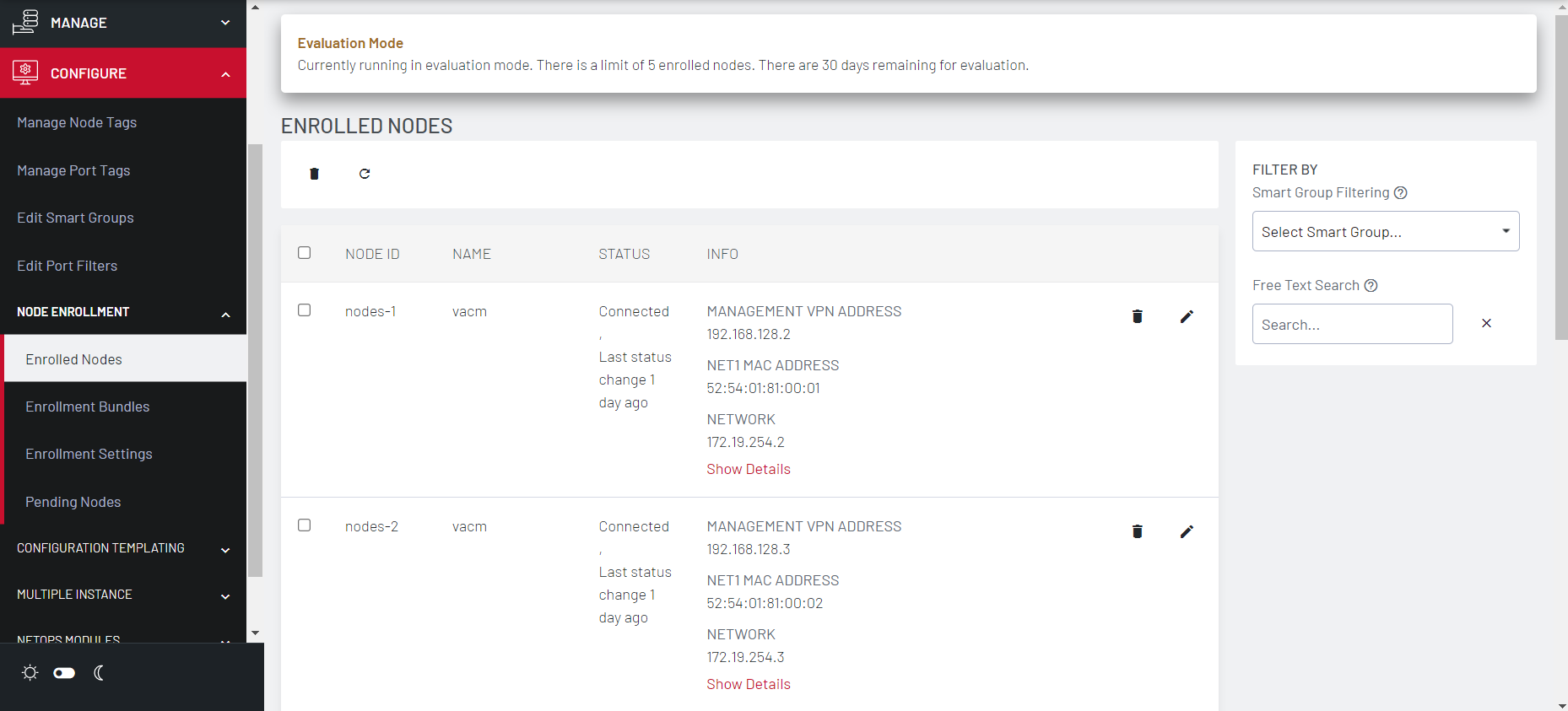
To display the enrolled nodes:
-
Select CONFIGURE > NODE Enrollment > Enrolled Nodes
-
The enrolled nodes display in the chronological order in which they were enrolled to Lighthouse. For each node, the following details display:
-
model
-
firmware version
-
serial number
-
status.
-
-
Click Items per page to select the number of nodes per page. Choose a default value of 10, 20, 50, 80, or 100 nodes per page, or enter a custom value between 1 and 100.
This setting applies to the current user session only and will be lost when the current user logs out.
Note:Items per page also displays on the Pending Nodes, Console Gateway, and Node Web UI pages.
-
Status is the current connection status of the node and displays either of two things:
-
Connected: Last status change x [time unit] ago: The time since Lighthouse connected to the console server.
-
Disconnected: last status change x [time unit] ago: The time since Lighthouse disconnected from the console server.
-
Configuration Retrieval Status displays if any configuration retrieval sections failed when performing a configuration sync with this node, such as Groups, Users, Node Description, Authorization, or Serial Ports.
-
Configuration Template Run Status displays the result of the most recent configuration template push on this node, listing which templates finished applying, or failed to apply to the node. This information is displayed until the next template push has completed on this node.
Note:The Configuration Retrieval Status and Configuration Template Run Status are not displayed if there is no relevant data to display and are only displayed for users with Lighthouse Administrator or Node Administrator permissions.
-
Results of the Configuration Retrieval Status and Configuration Template Run Status indicate:
-
Success: all templates were successfully executed on the node.
-
Partial Failure: some templates failed to execute on the node, or some config sections failed to synchronize.
-
Failure: all templates failed to execute on the node, or all config sections failed to synchronize.
-
You can select a summary of each status to see more detailed information as follows:
-
Retrieval failed for: section_name, section_name, section_name.
-
Template(s) failed to apply: template_name, template_name, template_name.
-
Template(s) successfully applied: template_name, template_name, template_name.
-
If SETTINGS > SERVICES > Cellular Health Reporting is Enabled, the Cellular Health column displays the node’s current cellular status. If this state is Good|Moderate|Bad, click the color indicator or the text to view more detailed health information as follows:
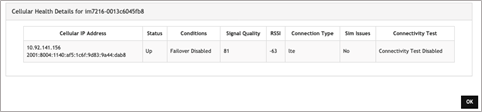
Cellular IP Address (IPv4 and IPv6)
Cellular interface status (Up|Down)
Conditions
Signal Quality
RSSI
Connection Type
SIM Issues
Connectivity Test (Passed|Failed|Connectivity Test Disabled)
-
The INFO column displays more details about each node. Click Show Details to see more information about the node, or Hide Details to display fewer details.