Upgrading the system from within Lighthouse
Lighthouse must be upgraded in succession. For example, to upgrade to a version that is several releases newer than your current release, you will need to install all the major releases in between to install the newest one. If you are running a Multiple Instance Lighthouse cluster, the upgrade must be performed through the Primary Lighthouse instance. After the upgrade is complete, the Lighthouse instance reboots automatically. Lighthouse is unavailable during the reboot process.
To upgrade a Lighthouse instance’s system using the Lighthouse UI:
-
Select SETTINGS > SYSTEM > System Upgrade.
-
Select the Upgrade Method, either Fetch image from HTTP/HTTPS Server or Upload Image.
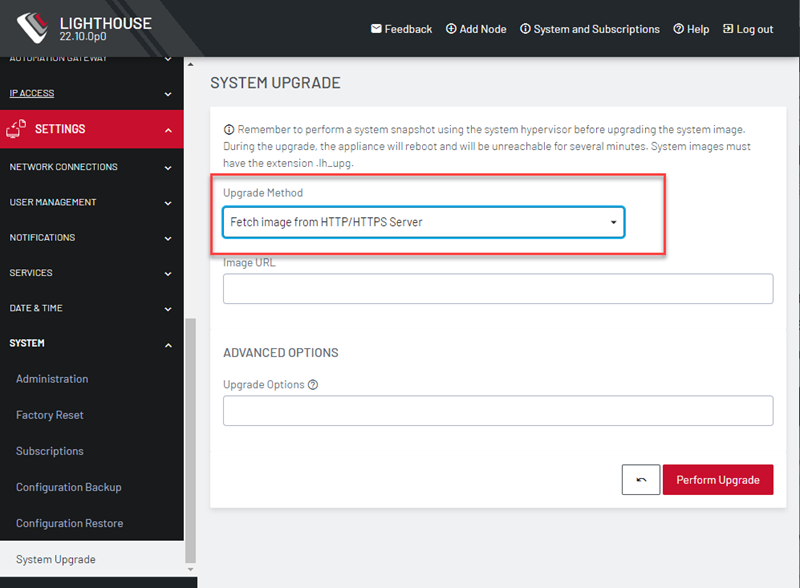
-
If upgrading via Fetch image from HTTP/HTTPS Server:
Enter the URL for the system image in the Image URL text-entry field.
Click Perform Upgrade.
-
Or if upgrading via Upload Image:
-
Click the Choose file button.
-
Navigate to the directory containing the appropriate upgrade image file.
-
Select the upgrade image file and press Return.
-
Click Perform Upgrade.
-
The Advanced Options section, which expands to present an Upgrade Options text-entry field, should only be used if a system upgrade is being performed as part of an Opengear Support call.
Once the upgrade has started, the System Upgrade page displays feedback as to the state of the process.
A system upgrade attempt returns the error System version was not higher than the current version if the selected image file is not a more recent version than the installed version.