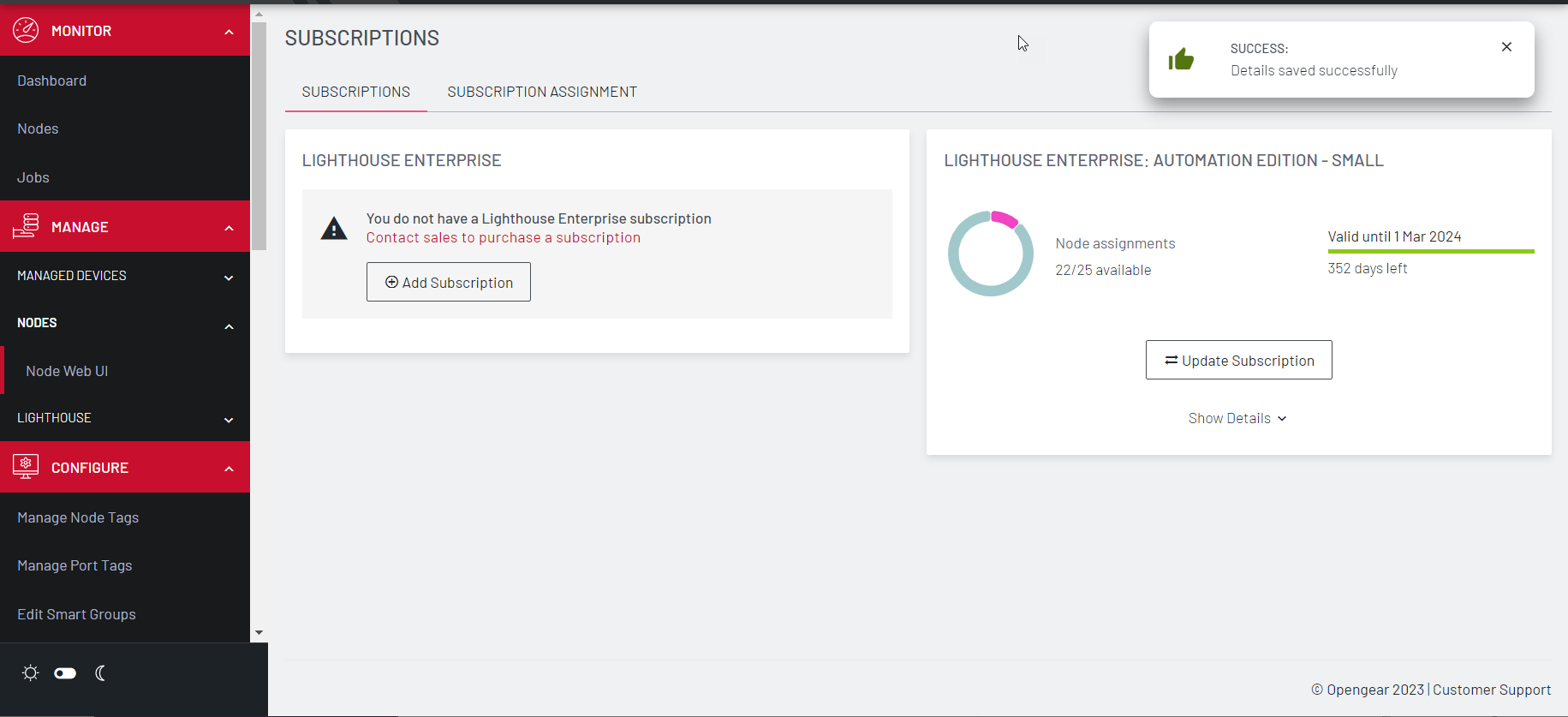Adding a new subscription to Lighthouse
Lighthouse has a flexible, simplified subscription model that allows you to add extended functionality if required.
Note:Contact sales@opengear.com with a request for the type of subscription, including the number of nodes you wish to apply the subscription to. You will receive an encrypted .zip file named subscription.zip.
To add a subscription
-
Select Systems and Subscriptions. A summary displays, click View Details. The Subscriptions page displays.
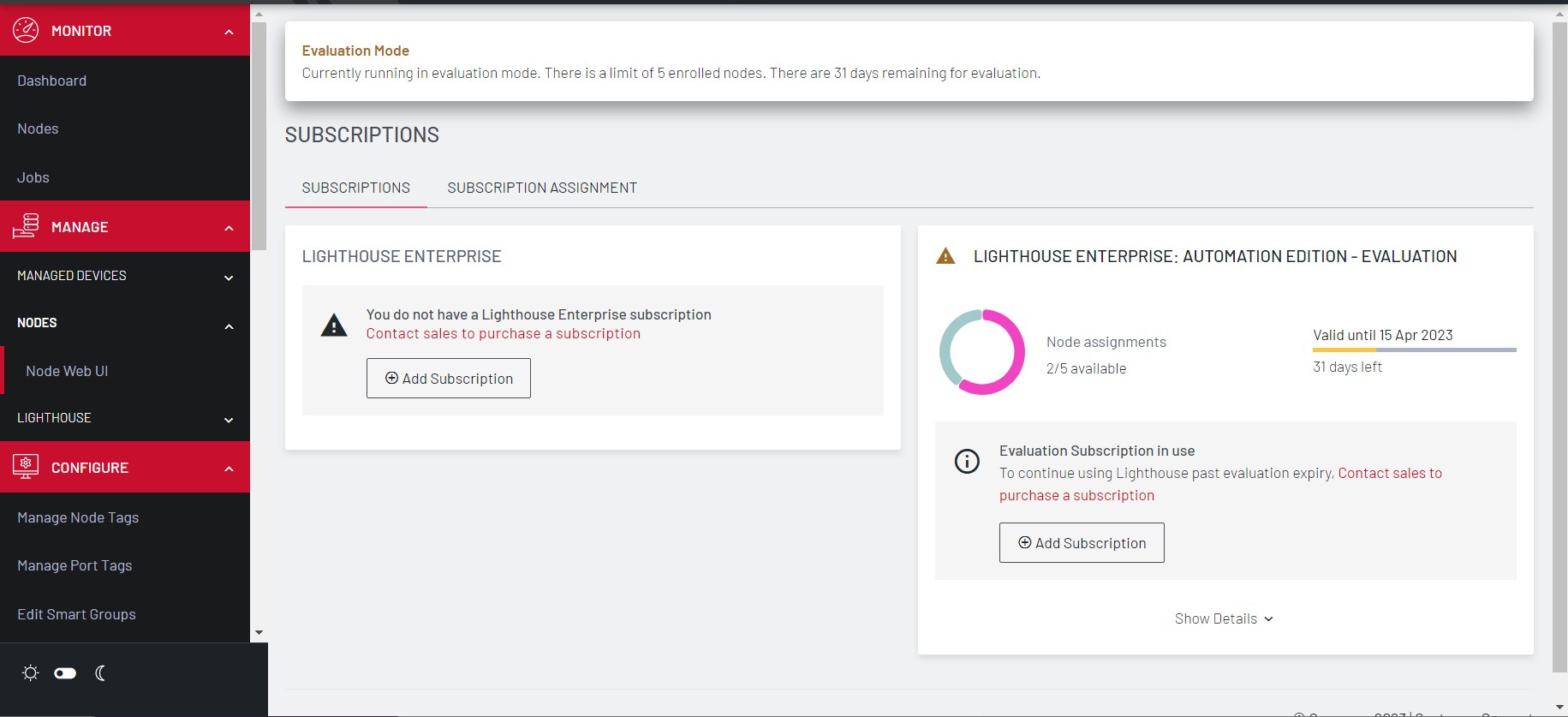
-
Click Add Subscription.
-
The New Subscription dialog displays. Click Choose file and select the required zip file and click Apply.

-
The success message displays, and the subscription displays.