Connecting to a node’s serial ports
You can connect to the enrolled node’s serial ports via the Console Gateway option on the user interface if required. This allows the user to directly connect to any devices that are connected to the serial ports of the selected node.
Find the Serial Ports
To search for serial ports on Lighthouse select MANAGE > MANAGED DEVICES > Console Gateway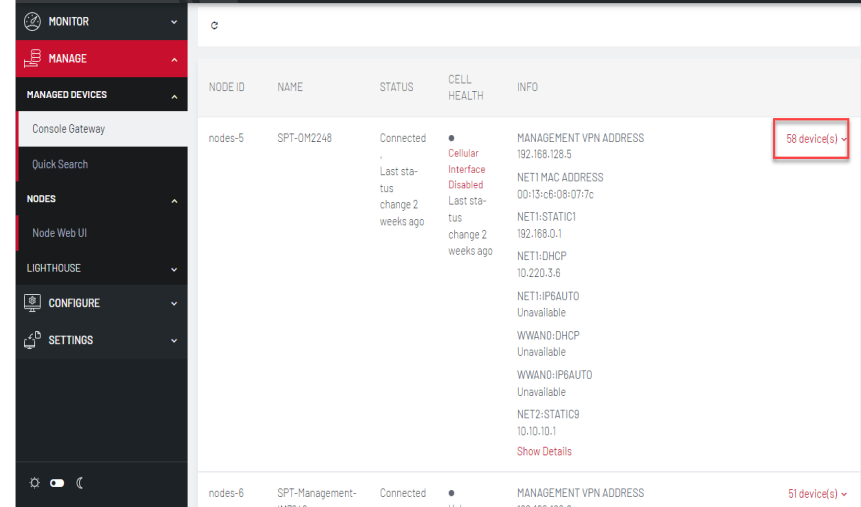
or
Select MANAGE > MANAGED DEVICES > Quick Search A page displays all the connected nodes, the right most column displays the number of devices connected to the node. 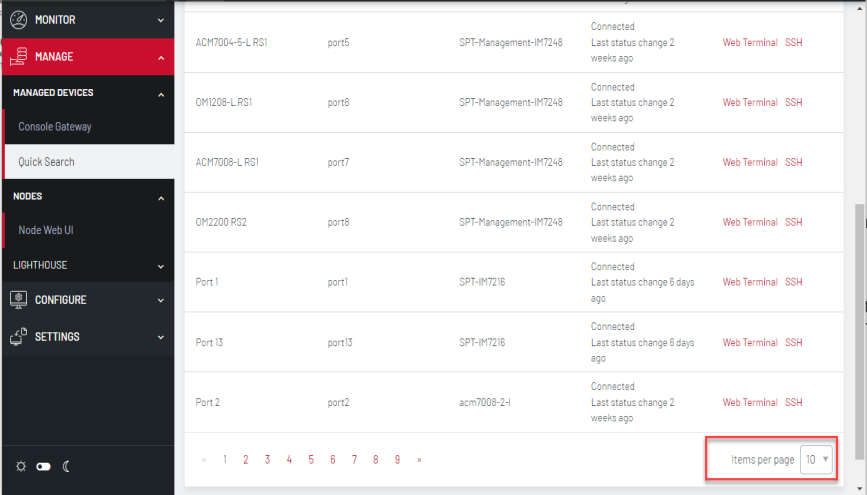
The Items per page drop-down on Quick Search page allows the user to select the number of ports per page. This setting applies to the current user session only and will be lost when user logs out.
Note:Port-centric search allows filtering via the Managed Device Filters and displays a list of ports within enrolled nodes that match the search terms, while node-centric search allows filtering via Smart Groups and node properties. Quick Search can be used to filter on the managed device label.
Node-centric searching
-
Select MANAGE > MANAGED DEVICES > Console Gateway.
-
Find the port using the Smart Group Filtering options to restrict the listed nodes.
-
Click the + button in the Access Console Ports row adjacent the node.
Port-centric searching
-
Select MANAGE > MANAGED DEVICES > Console Gateway.
-
Find the particular port by using the Managed Device Filtering options to restrict the listed managed devices within enrolled nodes.
Once the serial port is located, serial port access via Console Gateway can be accomplished in two ways:
-
Web Terminal.
-
SSH.
Quick Search
-
Select MANAGE > MANAGED DEVICES > Quick Search.
-
Enter the managed device label, aka name, in the Quick Managed Device Search field. This search live-updates as user type.
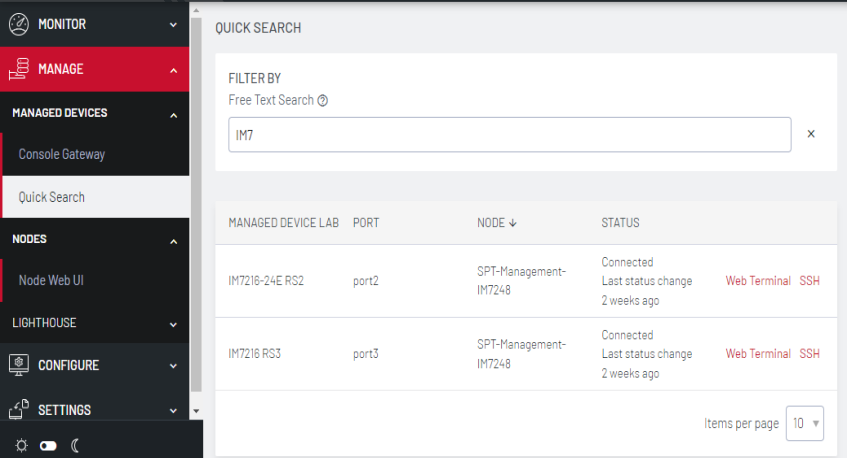
-
Use Web Terminal and/or SSH links on a particular port to access it.