Creating Smart Groups
Smart Groups are used within Lighthouse to group related nodes.
Smart Groups can also be used to filter visible nodes on pages that display enrolled nodes (such as CONFIGURE > NODE Enrollment > Enrolled Nodes) to make it easier to drill down to a particular console.
Smart Groups are dynamic, when more nodes are added to the system, the filters update automatically.
A user group can be linked to a particular Smart Group. When a user group is linked to a smart group in this fashion, members of the group inherit rights over all nodes in the smart group based on the group’s role. Modifying existing groups for how to set a group’s role and linked Smart Group.
To create a Smart Group:
-
Navigate to any page which displays the Smart Group search interface, for example MONITOR > Nodes.
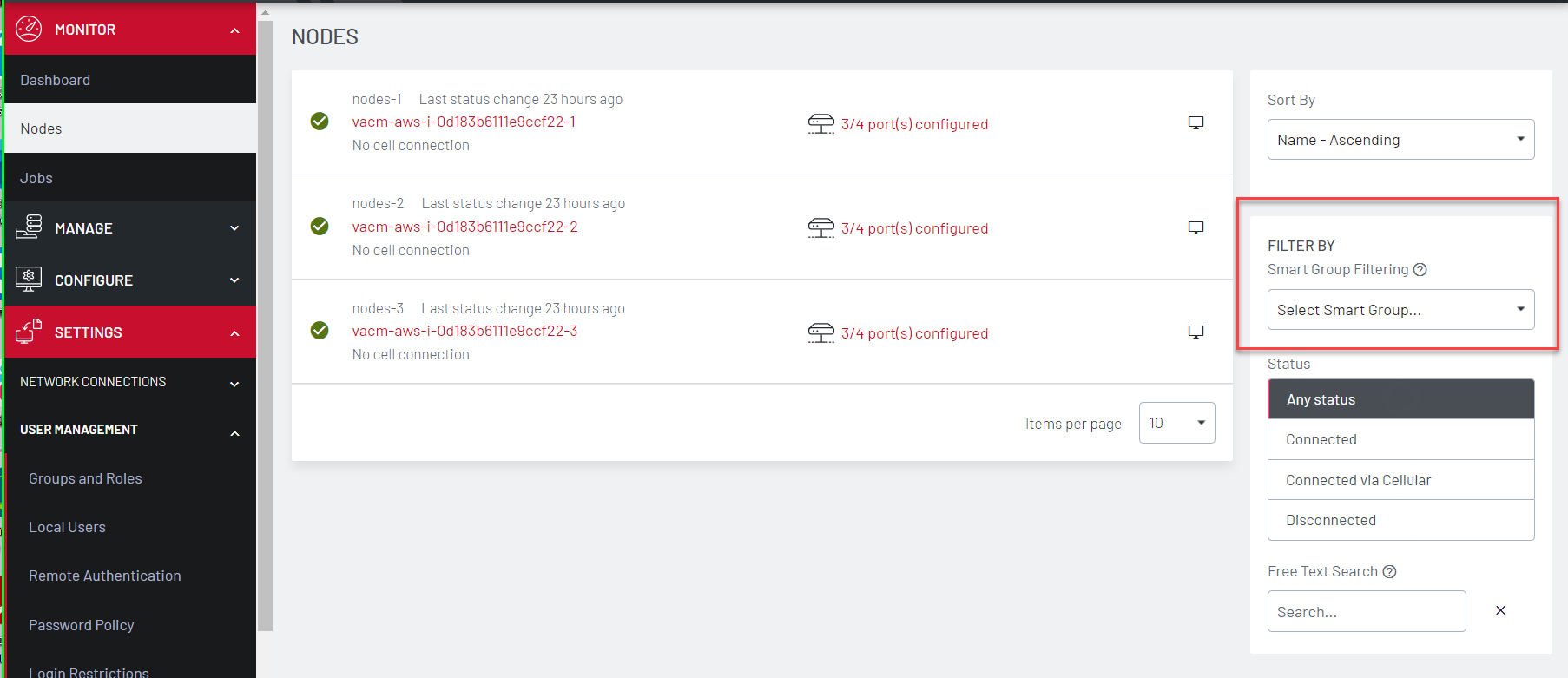
-
Move to the Smart Group Filtering and select New Smart Group from the displayed list
-
Click the Field to search dropdown to select a node attribute to filter on.
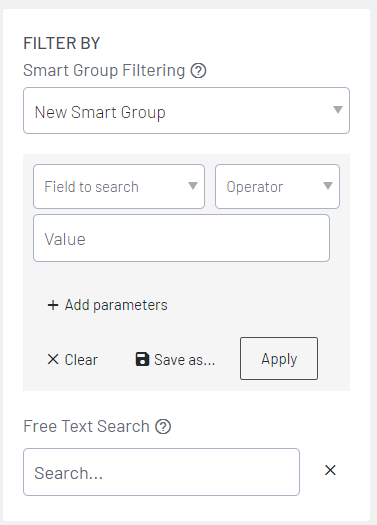
Node attributes include details about the device (Internal VPN Address, MAC Address, Name, Product, SSH Port, Firmware Version, Model, Serial Number, Node ID, Connection Status, Cell Health), and include any Tags that have been configured in the system. For filtering access to devices, tags are the most useful attributes to filter on. When a tag is selected, the Field to search text box contains tag values.
-
Select the Operator to apply to the Value.
-
Select the Value to be matched against.
-
To enter multiple search parameters, click - Add parameters
-
The AND OR buttons display
-
Select AND if the filter must match all values.
-
Select OR if one or the other values must match.
-
-
Enter the additional details in the Field to search, Operator and Value fields.
Note:Note: Click the - button to remove the additional Search parameters if necessary.
-
Click Apply to see the results of the filter.
-
Click Save As and type in a name for your new Smart Group.
This Smart Group can now be used for filtering nodes for display and for access.