Finding the current Lighthouse instance version
There are two ways to find the current Lighthouse version.
Using Lighthouse
-
Click System & Subscriptions on the Lighthouse banner.
-
The Details menu displays, listing the Lighthouse instance’s:
-
Current version
-
REST API version
-
Hostname
-
Current user.
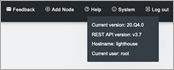
-
Via the local Lighthouse shell
-
Click MANAGE > LIGHTHOUSE > Local Terminal
-
At the
[hostname] login:prompt, enter an administrator username and press Return. -
At the
Password: prompt, enter the administrator’s password and press b. -
At the bash shell prompt, enter
cat /etc/versionand press Return.
The current Lighthouse instance’s version is returned to STD OUT. For example:
root@lighthouse:~# cat /etc/version 2022.Q1.0
Note:The procedure above uses the Web UI to reach the Lighthouse Local Terminal. This is not the only way to reach the Lighthouse shell and cat /etc/version works in any circumstance where an administrator has access to the Lighthouse shell. For example, many of the Virtual Machine Manager applications that can run a Lighthouse instance offer virtual console access. If this is available and an administrator logs in to the Lighthouse shell via this console, the command string works as expected.
Via other information sources
Two other command strings can be useful when specifics about a particular Lighthouse instance are needed.
Both these commands can be run by an administrator with access to a running Lighthouse instance’s bash shell.
First is cat /etc/sw*. This command concatenates the following four files to STD OUT:
/etc/sw_product
/etc/sw_variant
/etc/sw_vendor
/etc/sw_version
For example:
# cat /etc/sw*
lighthouse
release
opengear
2022.Q1.0
Second is cat /etc/issue. /etc/issue is a standard *nix text file which contains system information for presenting before the system’s login prompt. On a Lighthouse instance, /etc/issue contains the vendor and Lighthouse product version.
# cat /etc/issue
Opengear Lighthouse 2022.Q1.0 \n \l