Logging into Lighthouse
To login to Lighthouse:
-
Enter a username in the Username field. The first time you log in, the username will be root.
-
Enter the password in the Password field. See First Boot of the Lighthouse VM for more information.
-
Click Log In or press Enter. The Lighthouse Dashboard loads.
When you log in, the standard Lighthouse menus, options and panes display: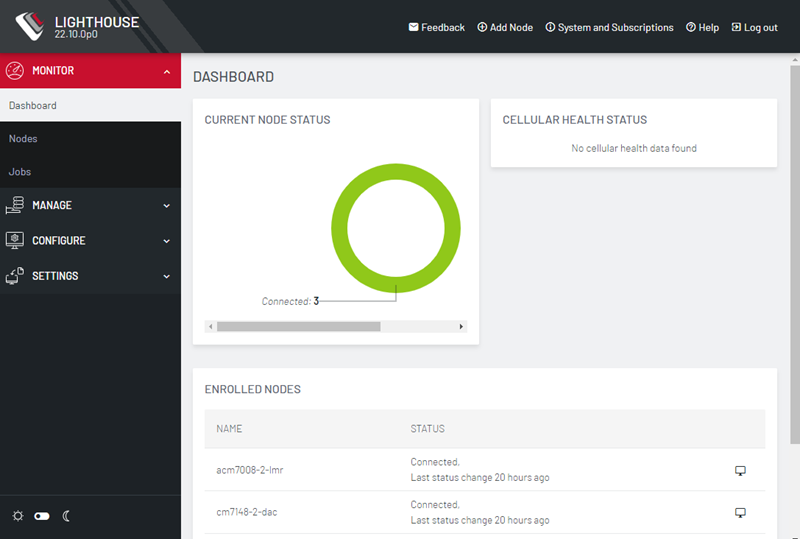
-
The primary menu options - MONITOR, MANAGE, CONFIGURE, and SETTINGS
-
A light/dark mode toggle on the bottom left of the interface. This control allows you to modify the appearance of the dashboard for low light situations.
-
System menu options Add Node, Help, System & Subscriptions, and Log Out on the header.
-
Various panes - some column headings have Arrow Icons next to them. Click to toggle between ascending and descending order.
Note:The elements that appear on the Dashboard page depend on the privileges granted to the currently logged in user. In this guide, screenshots represent what the root user sees.
For root users, the Dashboard displays the following panes; Enrolled Nodes, Cellular Health Status, and Current Node Status.
Click Cellular Health to go to MANAGE > NODES > Node Web UI page where you can view the Cellular Health column with information on each node.
Note:The Cellular Health only displays if Cellular Health reporting is enabled.
Click Current Node Status to go to the appropriate page, that is, Connected, Disconnected, or Pending Node pages.