Network Connections
To see the network connections available to Lighthouse:
-
Select SETTINGS > NETWORK CONNECTIONS > Network Interfaces.
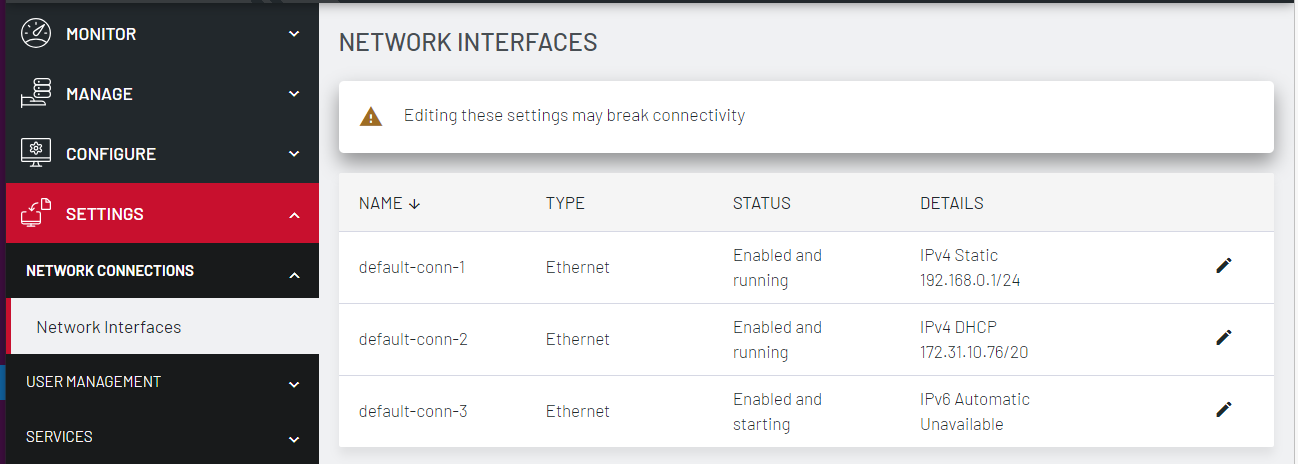
-
The Details column displays connections of three types:
-
Static interfaces
-
DHCP IPv4 interfaces and by default,
-
An automatic IPv6 connection.
-
-
Click the Edit icon to view the status and change the connection details such as the following on the Static interfaces:
-
IPv4 Address
-
IPv4 network Mask
-
Gateway
-
Primary DNS Server
-
Secondary DNS Server
-
Note:Editing the network settings may break connectivity.
Edit a network interface
-
Select SETTINGS > NETWORK CONNECTIONS > Network Interfaces.
-
Click the Edit icon to the right of the network interface to be modified.
-
Make the desired changes.
-
Click Apply.
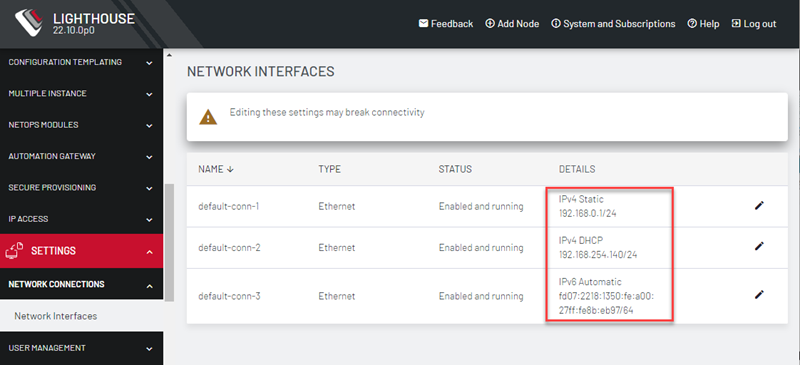
Note:Do not change the Connection Type of default network interfaces. If a default interface is not required, edit the interface and uncheck the Enabled checkbox.
Instead, disable the interface which will not be used by unchecking the Enabled checkbox. If default-static and default-DHCP are changed to the same configuration method (that is, if both are set to Static assignment or both are set to DHCP) neither interface works.