setting Up Smart Management Fabric (SMF) Templates
Smart Management Fabric (SMF) templates enable Lighthouse users to implement Open Shortest Path First (OSPF) protocols. OSPF is an interior gateway protocol used to distribute routing information within a single autonomous system. It is based on link-state technology.
How OSPF Works:
OSPF routers exchange link-state information with their neighbors to build a complete map of the network topology. This information is used to calculate the shortest path to each destination. OSPF supports multiple paths of equal cost and can load balance traffic across these paths.
-
To create a Smart Management Fabric (SMF) template:
Click Configure > Configuration Templating > Smart Management Fabric Templates.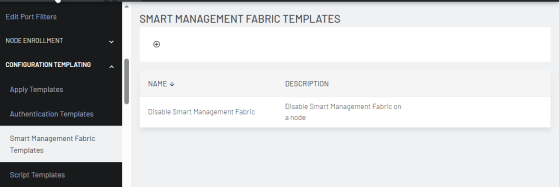
-
Click Add button. The NEW Smart Management Fabric Template page displays.
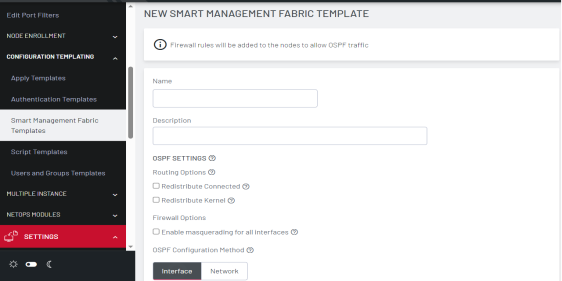
-
Enter the Name and Description of the template.
-
Enter the OSPF SETTINGS for the Node.
-
Redistribute Connected to redistribute directly connected routes to all routers in the attached Routing Information Protocol (RIP) domain.
-
Redistribute Kernel to share the static routes on the console servers.
-
Select Firewall Options for the OSPF configuration. If required, select Enable Masquerading for all interfaces to override individual masquerading settings on interfaces.
-
Enable the OSPF Configuration Method. Select one of the following to send link-state advertisements on one of following:
-
Interface - to advertise the OSPF on the whole interface
-
Network - to advertise the OSPF on a selected network
-
-
Select Network if you wish to define the network to be advertised for OSPF. Click Add Network and enter the Network and Areas:
-
Network Address - The connected IPv4 network that will send and receive link-state advertisements.
-
Subnet mask - The subnet for the above.
-
OSPF Area - Define the area if you want to limit the routes. This provides the link-state advertisement (LSA) that communicates the router's local routing topology to all other local routers in the same OSPF area.
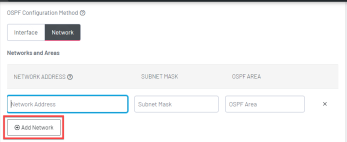
-
-
Click Add Interface to configure the interface settings. If Interface is selected as the OSPF Configuration Method, the Network table is hidden and a new field OSPF Area displays.
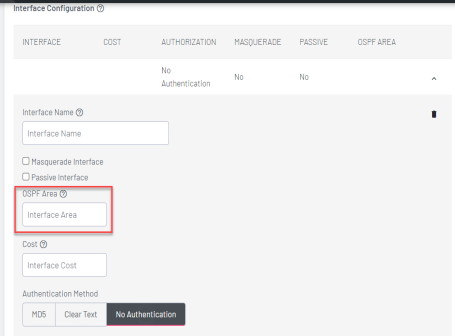
-
Interface Name - Enter the device name. This must match the name of the interface on the device.
-
Masquerade Interface - Select this to show that traffic from this interface appears to come directly from the supported node to other devices in the subnet.
-
Passive Interface - Select Passive to ensure that link-state advertisement (LSA) is confined to routers in the same OSPF area.
-
OSPF Area - Define the area if you want to limit the routes. This provides the link-state advertisement (LSA) that communicates the router's local routing topology to all other local routers in the same OSPF area. If Network was chosen as the OSPF Configuration method, this field will be hidden.
-
Cost - The cost (also called metric) indicates the overhead required to send packets across a certain interface.
-
-
Select the Authentication method:
-
MD5
-
Clear Text
-
No Authentication is selected by default.
Authentication protects routing nodes on the network from accepting OSPF updates generated by unauthorized/malicious devices in the current routing domain. Unauthorized routers cannot join and influence routing decisions within the system because they must prove identity via supplying a shared password to neighbor nodes.
-
-
For MD5, enter the ID and Digest Key to be used across all routers. MD5 authentication provides higher security than plain text authentication.
-
ID - A unique identifier for the password
-
Add Digest Key - A password to be used along with the contents of the packet to compute a hash value using the MD5 algorithm. This hash value is transmitted in the packet, along with the key ID and a non-decreasing sequence number.
-
-
For Clear Text, enter the Password to be used across all routers. This is less secure than MD5.
-
Click Save Template.
Note: Templates will need to be applied to compatible Opengear Console Servers in order to activate Smart Management Fabric (SMF) functionality.