Upload a firmware file
The Node Upgrade UI is available in the Web UI under Settings > Services > Node Firmware Upgrade Use the Upload tool on the File Manager tab to upload one file at a time.
Note:Only one file may be uploaded at a time using the upload tool. If multiple files are selected and placed in the drag and drop field, only the last file that was selected will be uploaded.
-
Select the ‘File Manager’ tab in the Node Firmware Upgrade UI section.
-
Either select ‘upload a file’ to open an explorer view, then select the file. Or
-
Drag and drop the file into the upload area.
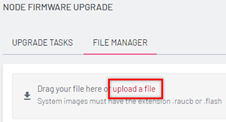
In-progress uploads can be cancelled by clicking the Close button (X).
The file upload will continue even if you click elsewhere in the Lighthouse UI, however, the upload will be cancelled if you close the website or if the HTTPS connection to Lighthouse is closed.