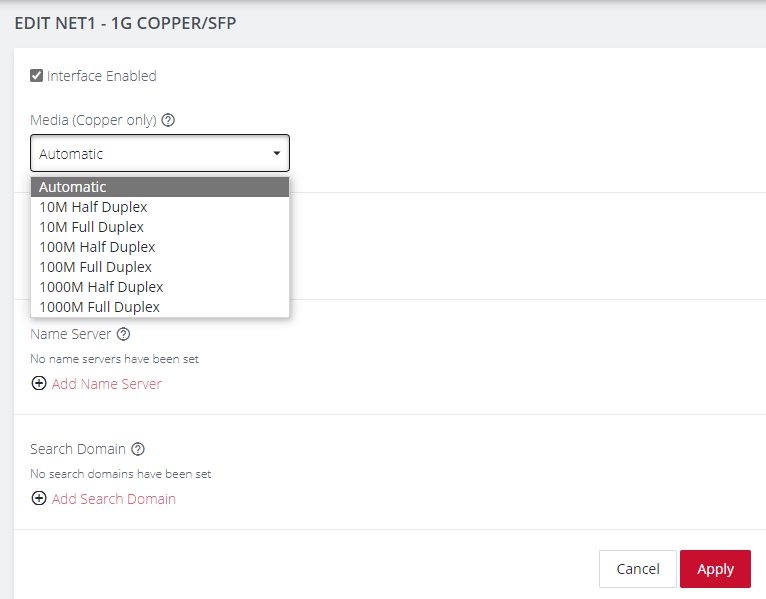Change Network Settings
CONFIGURE > Network Connections > Network Interfaces
The interface supports both IPv4 and IPv6 networks. The IP address of the unit can be setup for Static or DHCP. The following settings can be configured for network ports:
-
IPv4, IPv6
-
Static and/or DHCP
-
Enabling or disabling network interfaces
-
Ethernet Media types
To add a new connection:
-
Click CONFIGURE > Network Connections > Network Interfaces
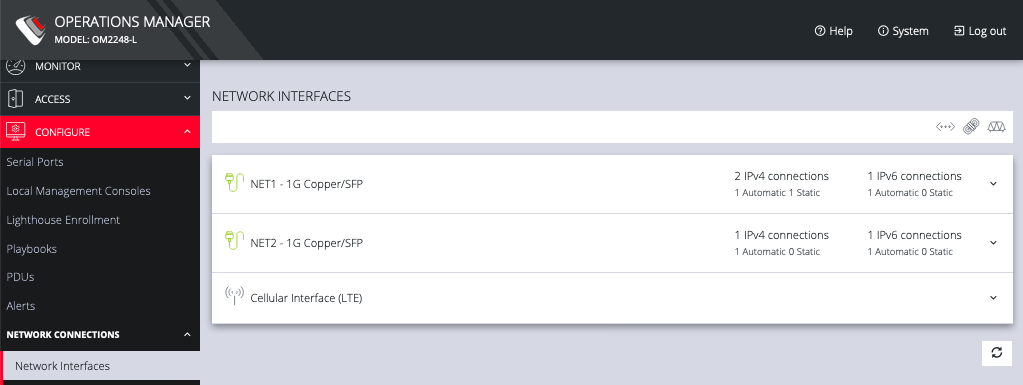
-
Click the expand arrow to the right of the desired interface to view its details.
-
Click the plus icon to open the New Connection page.
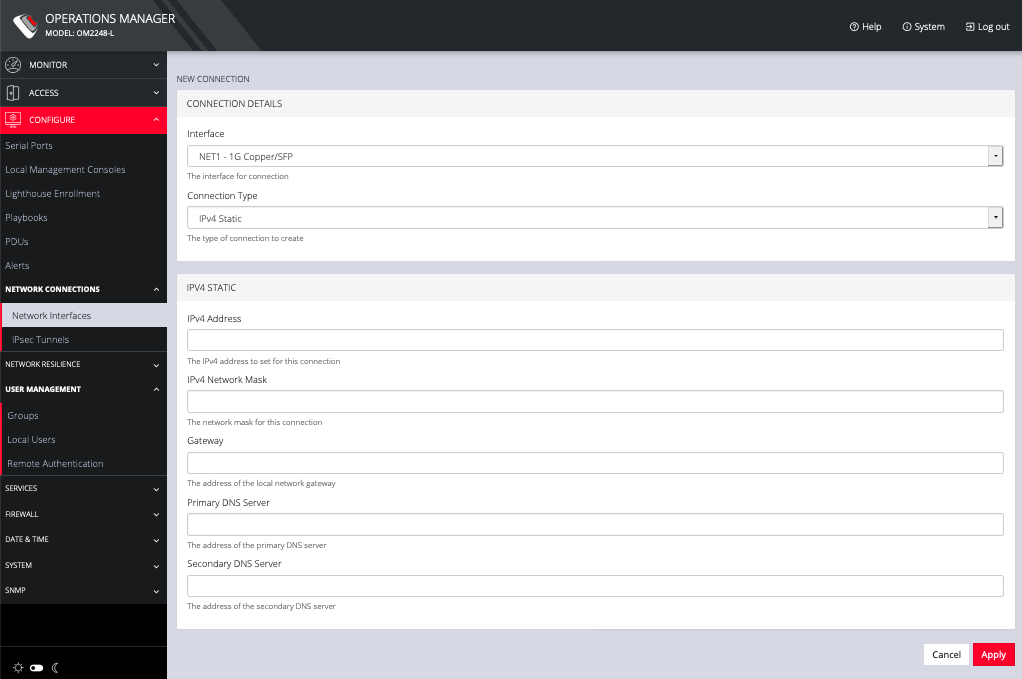
-
Select the Interface and Connection Type for your new connection.
-
The form on the bottom part of the page will change based on the Connection Type you choose. Enter the necessary information and click Apply.
To disable or delete interfaces, use the controls on the expanded section on the CONFIGURE > Network Connections > Network Interfaces page.
Note:If you experience packet loss or poor network performance with the default auto-negotiation setting, try changing the Ethernet Media settings on the Full Name of Product and the device it is connected to. In most cases, select 100 megabits, full duplex. Make sure both sides are set identically.
To change the Ethernet Media Type:
-
Click CONFIGURE > Network Connections > Network Interfaces
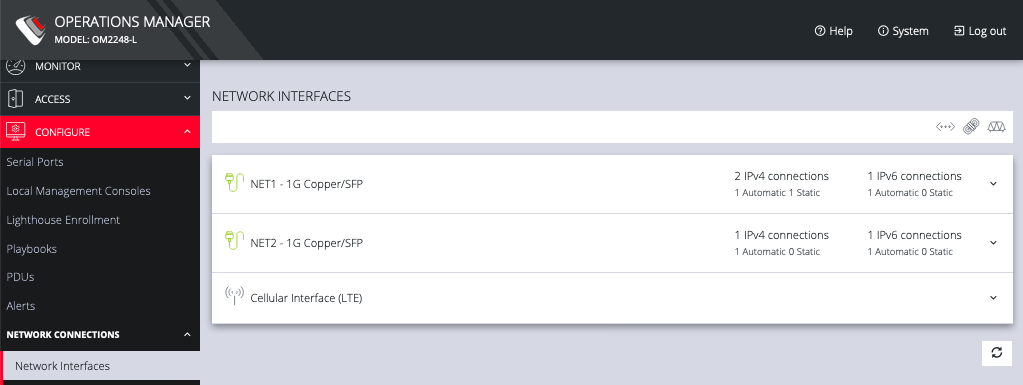
-
Click the expand arrow to the right of the interface you wish to modify.
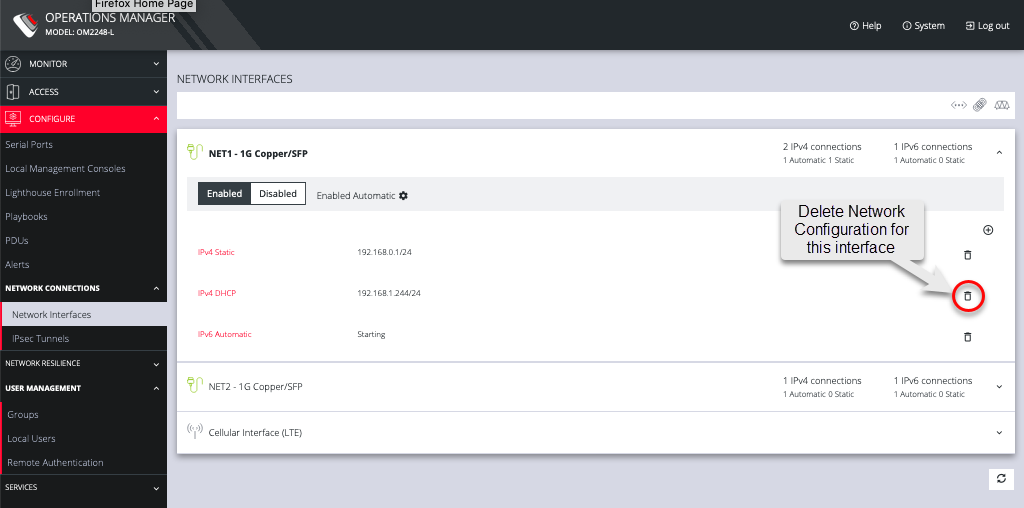
-
Click Enabled .
-
To change the interface media setting, click the Edit button and edit the media settings as needed and click Apply.