Access Serial Ports
ACCESS > Serial Ports
Tip: Ensure you are on the ACCESS > Serial Ports page and not the similar CONFIGURE > Serial Ports page.
The ACCESS > Serial Ports page allows you to quickly locate and access specific ports via Web Terminal or SSH link shown in the image below.
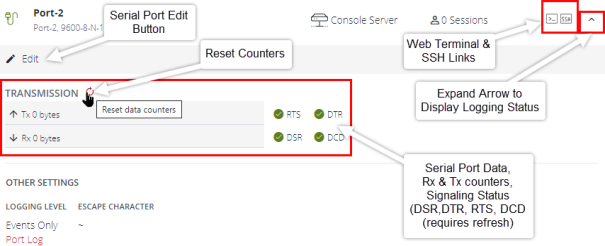
Click the Expand arrow to the right of the port to see the Port Logging status or access the port Edit button, which is a link to the CONFIGURE > Serial Ports page. (ogcli: ogcli get ports/ports_status).
The following information is displayed under Access > Serial Ports when the individual serial ports are expanded:
-
Rx byte counter (counter reset requires ‘Admin’ or ‘port config’ rights)
-
Tx byte counter (counter reset requires ‘Admin’ or ‘port config’ rights)
-
Signaling information (DSR, DTR, CTS (see tip), RTS and DCD)
Tip: CTS information is not displayed in the UI but is available via the ogcli query ogcli get ports/ports_status.
-
Logging information.
Quick Search
To find a specific port by its port label, use the Quick Search form at the top-right of the ACCESS > Serial Ports page.
Ports have default numbered labels. You can edit the port label for a given serial port under CONFIGURE > Serial Ports. Click the Edit button to open the EDIT SERIAL PORT page.
Access Using Web Terminal or SSH
To access the console port via the Web Terminal or SSH:
-
Locate the particular port on the ACCESS > Serial Ports page and click the expand arrow.
-
Click the Web Terminal or SSH link for the particular port.
-
Choosing Web Terminal opens a new browser tab with the terminal.
-
Choosing SSH opens an application you have previously associated with SSH connections from your browser.
Note:MS WIndows does not connect to puTTY by default. You may need to install the WinSCP program to launch puTTY from the Opengear WebGUI SSH Serial Port button.
Serial Port Logging
The port logging facility and severity associated with the serial port logs is controlled and set at the Configure > Services > Syslog > Global Serial Port Settings page.
There is a separate setting to enable sending of serial port logs to remote side.
Note:Serial port logging is disabled by default. The logging level for each serial port is set at Logging Settings in Configure > Serial Ports > Edit .

Display Port Logs
Tip: The log is accessed by clicking the Port Log link on the ACCESS > Serial Ports page. The link is only available when port logging is enabled.
