System Upgrade
You can perform a system upgrade when new firmware is released. After specifying the location of the firmware and beginning the upgrade process, the system will be unavailable for several minutes and then reboot. Unlike a factory reset, users, and other configuration data is maintained after the upgrade.
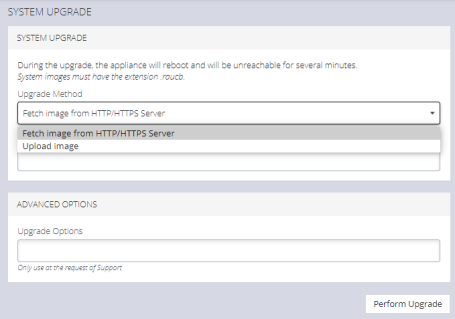
Perform a System Upgrade
-
Navigate to the CONFIGURE > System > System Upgrade page.
-
Select the Upgrade Method, either Fetch image from HTTP/HTTPS Server or Upload Image.
Note: See https://opengear.com/support/device-updates/ for firmware updates.
Upgrade via Fetch From Server
If upgrading via Fetch image from HTTP/HTTPS Server:
-
Enter the URL for the system image in the Image URL text-entry field.
-
Click Perform Upgrade.
Upgrade via Upload
If upgrading via Upload Image:
-
Click the Choose file button.
-
Navigate to the directory containing the file.
-
Select the file and press Return.
-
Click Perform Upgrade.
Note: The Advanced Options section should only be used if a system upgrade is being performed as part of an Opengear Support call.
Once the upgrade has started, the System Upgrade page displays feedback as to the state of the process.