Multiple SNMP Alert Managers
The Multiple SNMP Alert Managers feature provides the option to configure more than one SNMP manager. Multiple SNMP Alert Managers can receive, trap and inform events that can be used to trigger remedial action; events can be sent to multiple SNMP Alert Managers. The AR functionality sends traps to all configured SNMP Alert Managers for a reaction of type SNMP. Whether you input an IPv6 address or a domain name, the correct protocol must be selected.
Create or Delete an SNMP Manager
To create a new SNMP manager:
- Navigate to Configure > SNMP > SNMP Alert Managers.
- Click the Add New SNMP Manager button.
The new SNMP Alert Manager Form displays. - Complete the fields as appropriate:
Field Definition Description Add a description of the SNMP Alert Manager. Server Address Enter the IPv4/IPv6 address or domain name of the computer acting as the SNMP Alert Manager.
If you want to use an IPv6 Address, then you must select either UDP6 or TCP6 from the list of Protocols. Whether you input an IPv6 address or a domain name, the correct protocol must be selected.Port Enter the listening port used by the SNMP Alert Manager. The default value is 162. Protocol Select the transport protocol used to deliver traps or informs (for SNMP v3): - UDP - Speeds up transmissions by enabling the transfer of data before an agreement is provided by the receiving party.
- TCP - A commonly used protocol used to transmit data from other higher-level protocols that require all transmitted data to arrive.
- UDP6 - Similar to UDP but uses IPv6.
- TCP6 - Similar to TCP but uses IPv6.
Version The version of SNMP protocol to use. The default value is v2c. For further reading on SNMP versions we suggest: https://en.wikipedia.org/wiki/Simple_Network_Management_Protocol#Protocol_versions SNMP V1 & V2C
CommunityA group name authorized to send traps by the SNMP alert manager configuration for SNMP versions 1 and 2c. This must match what is setup in the SNMP alert manager. Examples of commonly used values are log, execute, net and public. 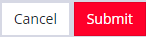
Click the Submit button to finalize the New SNMP Manger process. 
Click the bin widget to Delete an SNMP Manager (in the Edit SNMP Manager page). - Click the Submit button.
A banner displays confirming that the new SNMP Manager is successfully created and the new manager displays in the list of SNMP Alert Managers.
Note: For SNMP V3 TRAPS, an Engine ID is provided by default if none is specified. This is generated by the snmpd service and can be found in the SNMPD RUNTIME CONF /var/lib/net-snmp/snmpd.conf. Traps are sent for Alerts added in Configure > SNMP Alerts. Traps are also sent to all the configured SNMP Alert Managers for a Playbook SNMP Reaction.
To delete an SNMP manager:
- Click on the IP address of the item to open the Edit SNMP Manager page for that SNMP Manager.
- Click on the Delete SNMP Manager widget in the top-right of the page.