Factory Reset
CONFIGURE > SYSTEM > Factory Reset
You can perform a factory reset at the UI by pressing the Factory Reset button (CONFIGURE > SYSTEM > Factory Reset) or at the external Erase button, or from the CLI. All three methods are covered in this topic. During a factory reset the device is reset to the factory default.
Note: During the reset process, the software driven LEDs on the front of the device (Power, Heartbeat, Network Activity, Serial Activity, Cellular) may take several seconds to appear ON. The LEDs will behave as described in the LED Status table below. Note that the Power LED may appear to be OFF during part of the reboot process; this is a normal stage of the reboot process.
To reset from the UI:
CONFIGURE > SYSTEM > Factory Reset
To return the Operations Manager to its factory settings:
-
Login to the Web UI as a user with admin privileges.
-
Navigate to CONFIGURE > SYSTEM > Factory Reset.
-
Read the Factory Reset warning notice.
Warning: This will delete all configuration data from the system and reset all options to the factory defaults. Any custom data or scripts on the node will be lost. Please check the box below to confirm you wish to proceed.
-
If you still wish to proceed with the reset, Select the Proceed with the factory reset checkbox.
-
Click Reset.
Warning: This operation performs the same operation as the hard factory erase button. This resets the appliance to its factory default settings. Any modified configuration information is erased. You will be prompted to log in and must enter the default administration username and administration password (Username: root Password: default). You will be required to change this password during the first log in.
-
CONFIRM the message "Factory reset initiated. System will reboot in ten seconds." appears.
-
CONFIRM the appliance is undergoing a system reboot.
-
The 'Power’ and ‘Heartbeat’ LEDs will display orange briefly, then go off after approximately five seconds.
-
Wait for LEDs to indicate the device has rebooted normally (see LED Status below).
-
Login to Web UI or CLI. Use the default password for initial login, then, change password in accordance with the local password policy.
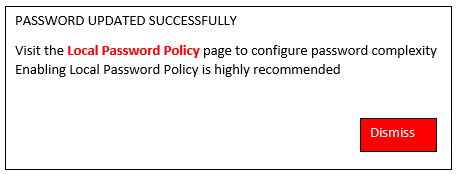
To reset at the external Erase Button:
-
Press the external physical Erase button on the device once.
Note: On most devices the button is at the front panel, near the LEDs. On the OM1200 the button is on the rear, near the power inlet).
-
CONFIRM all of the LEDs come on.
-
Press the physical Erase button on the device a second time within 5 seconds.
Note: If the ERASE button is not depressed within 5 seconds of the LEDs turning on, the appliance will resume normal operation.
-
The 'Power’ and ‘Heartbeat’ LEDs will will display orange briefly, then go off after approximately five seconds.
-
Wait for LEDs to indicate the device has rebooted normally (intermittently flashing heartbeat changes to green, see LED Status below).
-
Login to Web UI or CLI. Use the default password for initial login, then, change password in accordance with the local password policy.
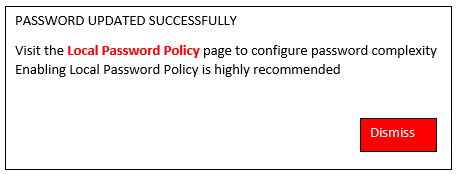
To reset from the CLI terminal:
-
Log in at the CLI terminal, then enter:
-
Confirm: Factory reset system? [yes/no]:
-
Follow the procedure from step 2 in the 'Erase button' procedure above.
root@om2248-l-tp1-p14:~# factory_reset