Create Or Edit a Playbook
-
Navigate to the Configure > Playbooks page.
-
Click the Add Playbook button (top-right) to create a new Playbook.
The Edit Playbook page displays.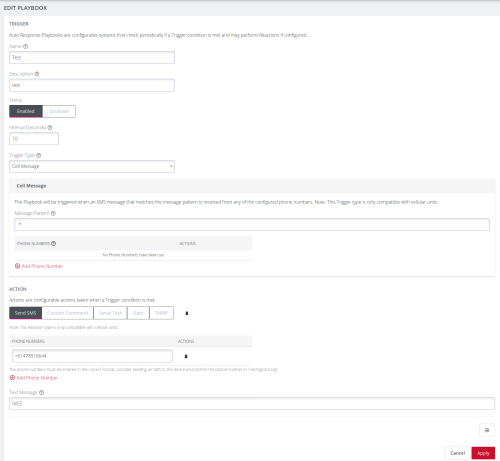
-
In the Trigger section, complete the following fields as appropriate:
Field Required Information Name Enter a meaningful name that will help other users understand the purpose of this playbook instance. Description Enter a detailed description of the playbook to help others understand what it does. Status Enable or Disable this playbook instance. Select enabled to activate the playbook after you have created it. Interval (Seconds) Enter the interval, in seconds, of the frequency that this playbook is repeated. Trigger Type From the drop-down, select the trigger type for this playbook instance: - CLI Login: Triggers upon Login or Logout events. Select either or both.
- CLI Log in Failure: Monitor the terminal and trigger on failed user log in attempts.
- Cell Connection: Triggered whenever the cellular connection state changes. This Trigger type is only compatible with cellular units.
- Cell Message: Triggered when an SMS message that matches the user-defined message pattern. Cellular units only.
- Cell Signal Strength: Triggered if the cellular signal strength moves below a user-defined percentage.
- Curl: Periodically attempts to perform a HTTP request using curl and triggers the Playbook reaction based on the results.
- Custom Command: Periodically runs a custom Shell command and triggers the Playbook reaction upon failure.
Trigger Type - Load: Monitors the system load average and triggers the Playbook if it breaches the user-defined acceptable range.
- Memory Usage: Triggered if the system memory usage exceeds the user-defined percentage threshold.
- Network Settings: Monitors network interfaces for specific attributes and triggers a user-defined response when they change.
- Ping: Periodically pings an address and triggers a user-defined response upon failure.
- Serial Login: Monitors selected serial ports and triggers a user-defined reaction upon user login and logout events.
- Serial Pattern: Monitors serial ports and triggers a reaction when data matching a pattern is received on specific ports.
- Serial Signal: Monitors selected serial ports and triggers when signals are changed.
Additional fields may display depending on the selected Trigger Type.
CLI Login This is displayed when the Trigger Type selected is CLI Login. Select the check boxes to monitor the terminal and trigger on user Login and/or Logout events.
Cell Message This is displayed when the Trigger Type selected is Cell Message. You can:
-
Enter a Message Pattern to match against.
-
Add Phone Number to filter by phone number.
If no phone number is specified, then this filter matches against all phone numbers.
-
In the Action section, customize the follow up action when a playbook is triggered:
-
Select the Action to take when a trigger condition is met. You can select from:
- Send SMS
- Custom Command
- Serial Text
- Slack
- SNMP
Additional fields display depending on the Action selected.
-
Complete any additional fields as appropriate.
-
To create additional Actions for the same trigger, click the Add Reaction button.
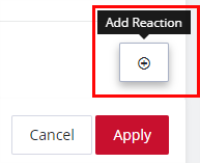
-
- When you are finished, click Apply.
A banner confirms that the Playbook settings are saved, if the Playbook is Enabled it is activated.