Access a serial port via SSH
To access ports via SSH, use a direct SSH link from the Web UI to connect to the port.
To access a console port via a Direct SSH link:
-
Locate the particular port by using one of the search techniques discussed in Connecting to a node’s serial ports.
Locate the particular port by using one of the search techniques discussed in Connecting to a node’s serial ports.
-
Click the SSH link to connect to the URL.
These auto-generated links use the colon (:) as the field-delimiter. The auto-generated SSH link has the following form:
ssh://user-name:console-server-name:port-number@lighthouse-ip-address
Some web browsers associate the colon character with delimiting the protocol at the beginning of a URI so they don’t pass these auto-generated URIs correctly.
To work around this, the default delimiter character can be changed. To change this character:
-
Select SETTINGS > SERVICES > Console Gateway
-
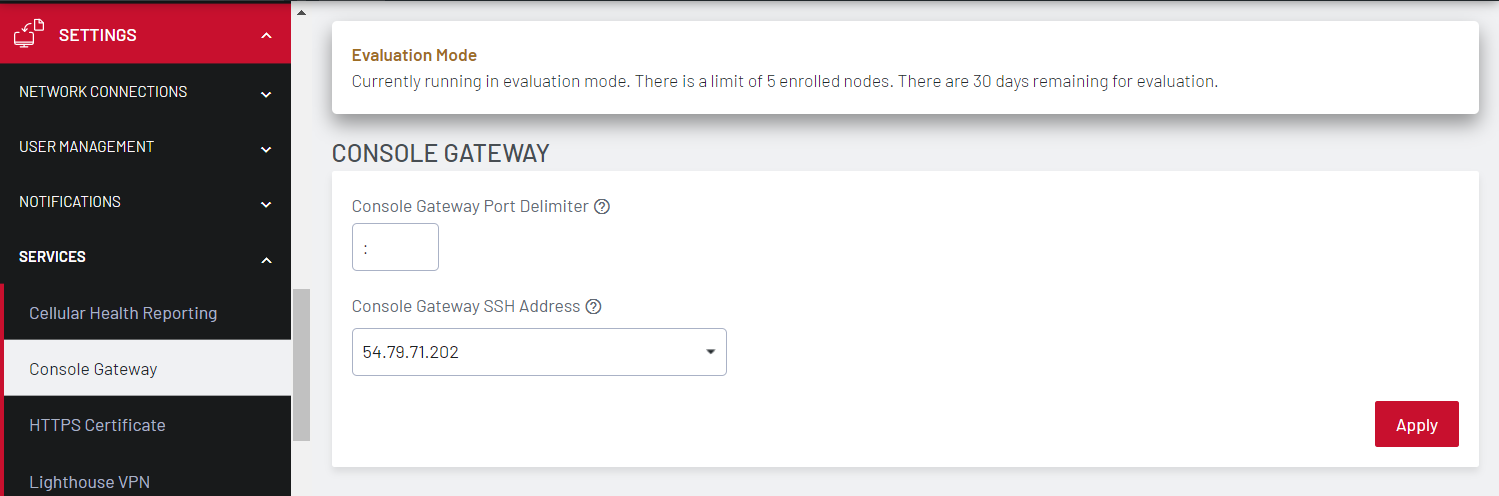
-
Enter a delimited character in the Console Gateway Port Delimiter text-entry field. The carat, ^, is the most common alternative.
-
Use the Console Gateway SSH Address drop-down menu to choose an address from which to SSH. The list of available addresses contains the current network interfaces and external network addresses. The value defaults to
net1:dhcpif it exists andnet1:staticotherwise. The additional external addresses can be added to this list using the SETTINGS > SYSTEM> Administration page.
To use the console chooser menu, SSH to the Lighthouse appliance with the username format username:serial. This connects to the Lighthouse and presents a list of nodes that the user can access. Once the user selects a node, they are presented with a list of console ports they have access to. When one is selected, the user is connected to that port. For faster access, there are username format shortcuts that give more specific lists of serial ports, or direct access without a menu.
-
username:node_name
When a valid node name is specified, a list of console ports that the user can access on that node is shown. If they do not have access to this node, the connection fails.
-
username:node_name:port_name
When a valid node name and port name are specified, and the user has access to that node and port, the user is connected to this port. If they do not have access to that port, the connection fails.
-
username:port_name
When a valid port name is specified, the user is connected to first port with that port name found. If the user does not have access to this port, the connection fails.