Time Settings Page
To open this page, in the Settings Pane, select ![]() > System > Time Settings.
> System > Time Settings.
You can use this page to set the Lighthouse internal clock.
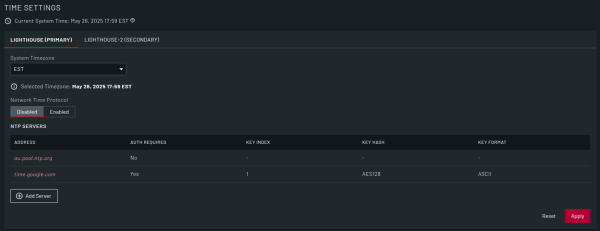
| Field | Description |
|---|---|
| Current System Time | Read-only field that displays the current system date, time, and timezone. When you update the System Timezone and click Apply, this updates to reflect the Selected Timezone. |
| System Timezone | Select the timezone for the Lighthouse instance. |
| Selected Timezone | Read-only field that displays the date, time, and timezone selected in System Timezone. When you click Apply, the Current System Time updates to reflect the change. |
| Network Time Protocol | Select whether to Enable or Disable the network time protocol. Additional fields display when this is set to Enable. |
| Synchronized | Read-only field that displays the date, time, and timezone for the last time Lighthouse synchronized up to the NTP server. |
| NTP Servers |
Displays the following information about any added NTP servers:
This table is displayed when Network Time Protocol is set to Enabled. |
| Add server | Click to add an additional NTP server in the ADD NTP SERVER dialog. |
| Reset | Clear all selections. |
| Apply | Apply all selections. |
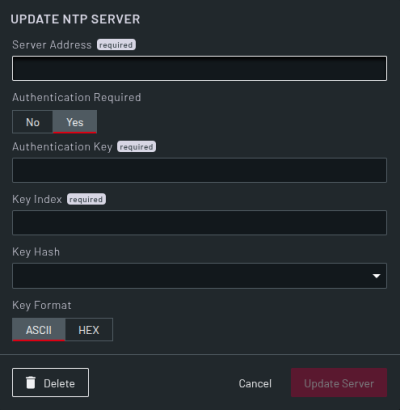
| Field | Description |
|---|---|
| Server Address | Enter the NTP server address. This field is mandatory. |
| Authentication Required | Select whether the NTP server requires a key to authenticate. Additional fields display if this is set to Yes. |
| Authentication Key | Enter the authentication key to use. This field displays if Authentication Required is set to Yes. If displayed, this field is mandatory. |
| Key Index | Enter a unique integer value to identify the key. This field displays if Authentication Required is set to Yes. If displayed, this field is mandatory. |
| Key Hash | Enter the hashing algorithm to use. This field displays if Authentication Required is set to Yes. |
| Key Format | Select the format of the key to use from ASCII and HEX. This field displays if Authentication Required is set to Yes. |
| Cancel | Click this button to close the dialog without saving any changes. |
| Add Server | Click this button to add the server. |